Want to keep your chats for a long time or have meaningful conversations and media that you don’t want to drop after uninstalling the FM WhatsApp application? You can do this by creating backups. Now, how can you make a chat backup on FM Whatsapp? This article will elaborate on how to create a backup in simple steps.

You know FM is a modified version of simple WhatsApp with many packed features. The users enjoy complete privacy and ease on WhatsApp. So let’s get straight into our topic.
Steps to create backups in FMWhatsapp
- To create a local backup of your chats, OPEN the application. You will see three dots in the top right corner.
- Tap on these dots, and an option box will appear. In last, you will see the setting option. Click on the setting that leads you to another screen. Find the chat option. Here under the chats, what can be accessed when you open this option is given.
- Enter the chats option and look for the Chat backup option.
- When you enter into chat backup, you will see two options here. One is for creating a local backup, and the other is for Google drive.
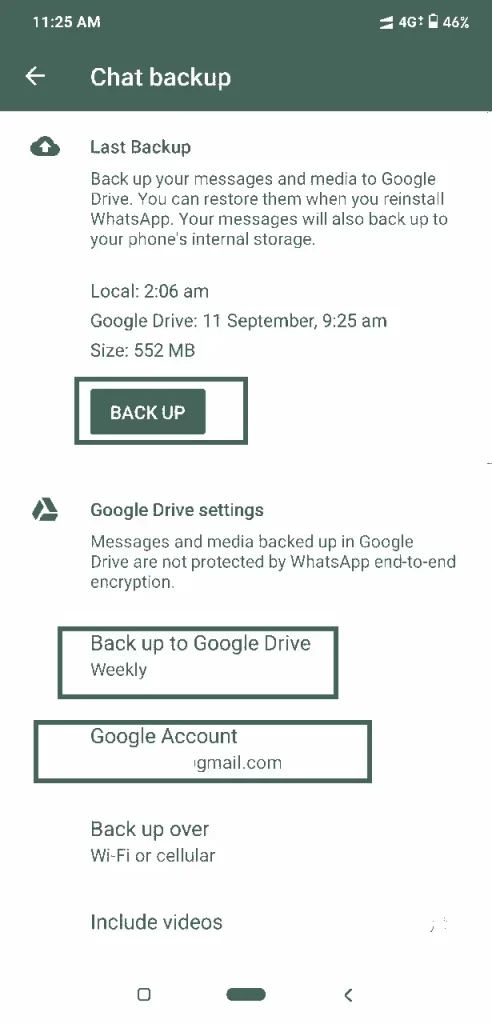
- Click on the chat backup, and the application will start to create a local backup. This local backup will be stored in your file system on your android phone.
- But when you make a backup in Google Drive, you must add an email account and select the option to choose how frequently you want to back up. Also, it asks about the backup with videos. So carefully choose the option to create a backup on Google drive.
Verdict
To create a backup of your FM Whatsapp latest version, go to settings>chats>backup and choose whether you want a local copy of your history in your Android or create a backup in Google Drive.
FAQs
The backup option is available in settings. setting> chats> backup.
There are chances that your local backup will be deleted, so a solution is to copy your local backup data and place it somewhere else so you can’t lose the important media and conversations.
After reinstalling, you can restore the chat by tapping on the restore option that appears at the start after installing the application.



